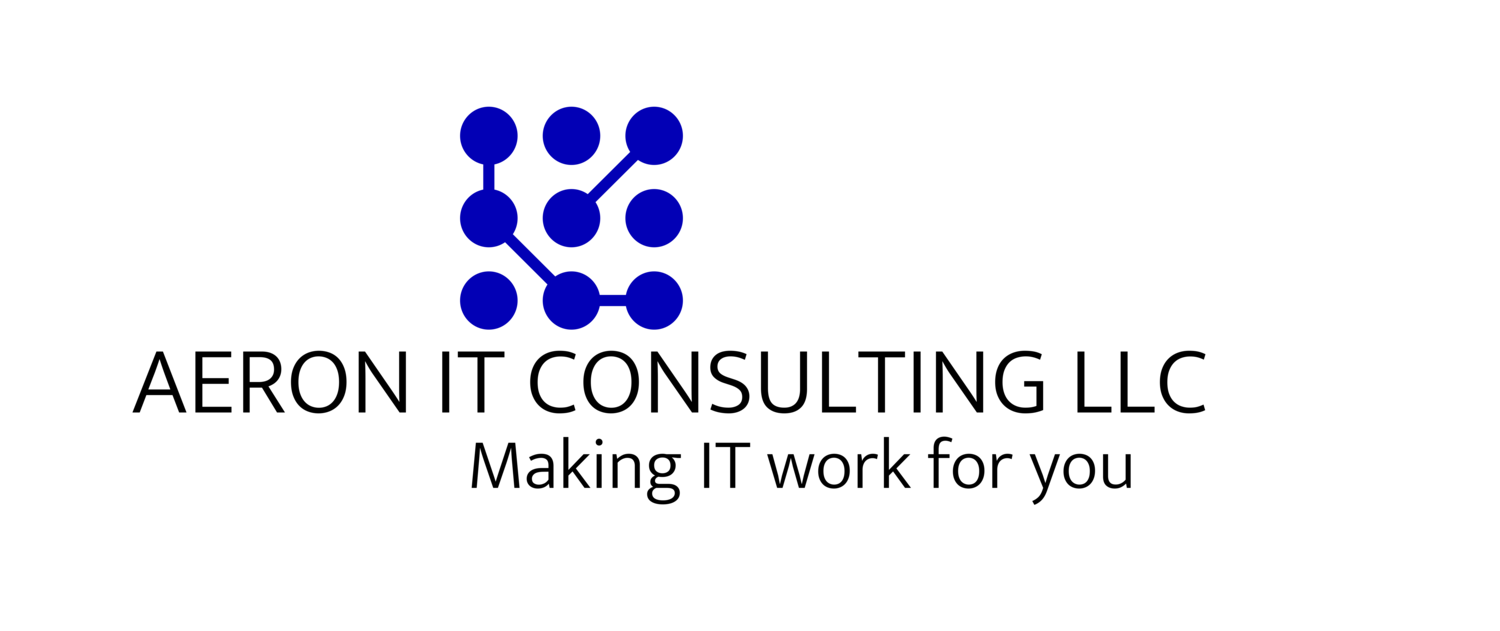During these difficult times, millions of us have suddenly found ourselves stuck at home. Not only are we working and studying from home but we’re not really able to go out for recreation or a break due to social distancing guidelines. We’ve already compiled a brief guide to some great tools for working remotely, so we decided to devote this article to share some ideas and tips for making the most of your time at home, not just for work, but all aspects of your life.
Treat working from home as actual work
It’s tempting to settle in to being at home and to treat it as the longest weekend that ever was. Resist! When you are working from home, you are really and truly working. Do the same types of things you would do to prepare for work. Get up at the same time you used to get up to go to work. We’ll give you some suggestions for how to use the additional time you’ve gained from no longer having to travel to work later in the article, but for now, don’t use it to sleep in longer; get up! Get up, take a shower and get dressed as if you were going to leave the house for work. This all helps to put you in a “working” state of mind. Once you’ve started working, stick to a scheduled routine of working the same hours each day. You can be flexible, but the more consistent you are, the more productive you will end up being over time.
Eat a healthy breakfast
You know that breakfast is supposed to be one of the most important meals of the day, so get in the habit of not skipping breakfast, especially now that you have time to make and eat it. Try to include lots of whole grains, fruits, and protein. It doesn’t have to be complicated or difficult to prepare. In fact, having lots of fresh fruits, simple whole grains and sources of protein on hand usually allows for quickly throwing together a very healthy breakfast and often raw foods are not only easier to prepare, but healthier.
Use the time gained from not traveling to work for consistent morning routines.
You may have gained anywhere from 1 to 2 hours of extra time that would have ordinarily been spent traveling to and from work; for some of you with longer commutes, this could be even more. Use this time wisely by getting up at the same time as you normally would have and consistently doing things like reading, praying or meditating, planning out your day, considering all for which and for whom you are thankful, learning something new, and finding ways to express love to your family and friends.
Prepare your home working environment
Find a quiet area. If you don’t really have a quiet place, consider investing in a pair of noise-canceling wireless headphones. They work great to cancel out environmental noise even if you’re not actually listening to anything. Set up your area with everything you need to work and make sure that there are as few distractions as possible. If you are working primarily on your computer and phone, enable Do Not Disturb on all working devices during the times you will be focused on work.
Exercise
Try to get regular exercise each day. Exercise releases endorphins, increases blood flow and improves concentration and motivation. You may already have home exercise equipment; even if you don’t you can do bodyweight exercises and stretches. If you are able to, go outside for a walk or run and get some fresh air. The psychological release of being outside of the house for a bit (just make sure to stay at least 6 feet away from others) will help improve your mood and overall well-being.
Work in short bursts with brief breaks in-between
Working with intense focus for periods of 25-60 minutes with a 5-10 minute break in between bursts is a good way to be highly productive. Practice the Pomodoro Technique. This simple technique involves working in 25-minute periods with brief breaks in between and a longer break after every 4 periods of work. You will find that you get a lot more done working this way than trying to slog through 8 hours all at once.
Focus on your relationships
Lastly, make sure you spend a good amount of time focusing on your family, friends and other close relationships. Take the time to play with your kids, love your spouse, take long walks with the dog, and talk on the phone or computer with friends and more distant family. This is a rare time when we can work hard and still have lots of time for our family, so you should make an effort to make the most of this time by spending a healthy portion of it on what really matters most. Keep an eye out for our next post where we will wrap up our troubleshooting series.