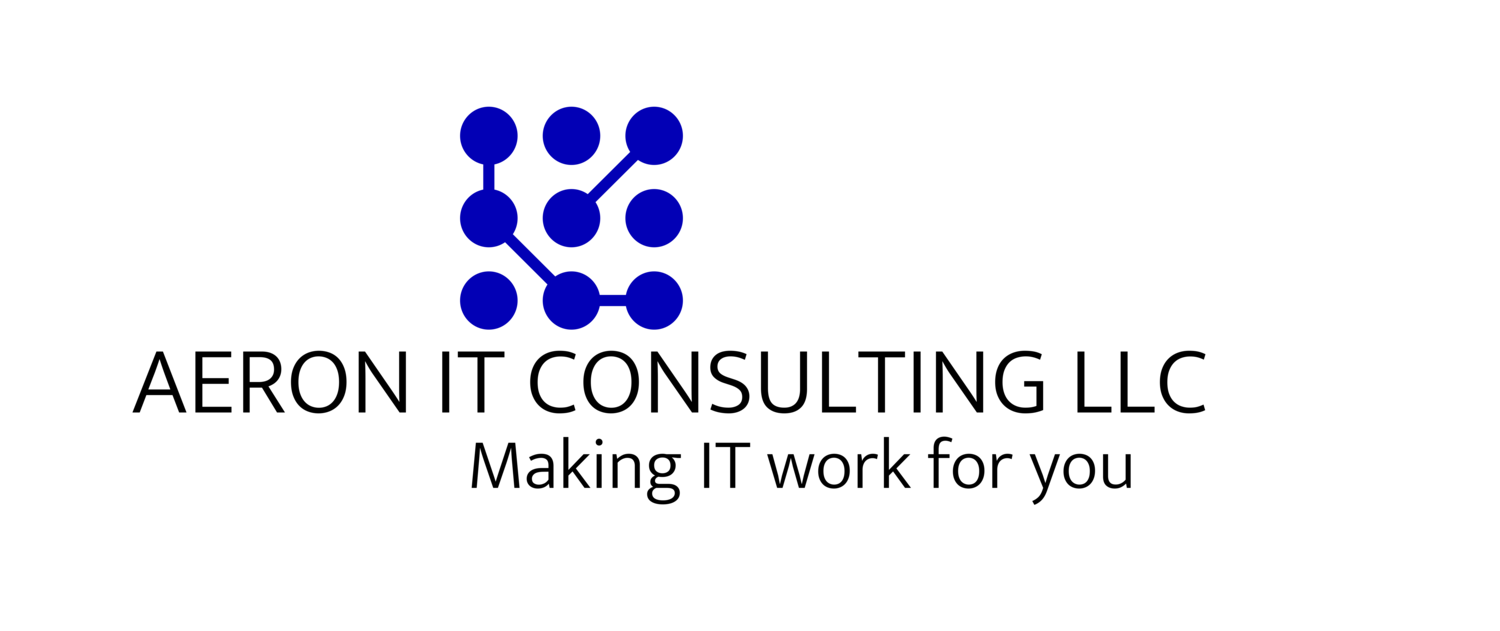Most computer users feel like they have no idea what to do when their computer decides to stop doing whatever it is supposed to be doing. They aren’t very comfortable with troubleshooting, and frankly some don’t feel like they have the time. However, there are a few easy things you can try before you decide to take a hammer (or keyboard) to your desktop.
This series will examine four areas where knowing some basic troubleshooting steps can help you find and fix what is wrong and may help mitigate some of the stress that comes along with dealing with a malfunctioning PC.
Part 1. Internet Isn’t Working or Is Super Slow
You can’t do much without an Internet connection these days, so when your internet connection is trudging along like an oyster running a marathon or it stops working entirely, then you have a not so minor problem on your hands. The first thing you should do is check your internet speed. One of the easiest ways to check your actual internet speed is to run a speed test. There are several websites that you can use to run this test, but one of the easier ones to use is www.speedtest.net (formerly www.ookla.com).
The browser interface on the site is quite easy to use; you simply click on the large “GO” button in the middle of the screen and let it do its thing. The site will give you your ping (the amount of time a request is sent from your computer to the destination and then back again) and your download and upload speeds in Megabits per second (Mbps).
Now, ping time isn’t usually a huge concern for most folks (except for gamers, of course), so it’s best for the average user to focus on download and upload times. If you know what speeds you’re supposed to be getting from your Internet Service Provider (ISP), you can compare that to what you see in your speed test results. Keep in mind that internet service providers sell you on the maximum possible speed you COULD get, but your average speed won’t be that high all the time. There are a lot of factors which can affect internet speeds: the number of people on your local network, the number of people on the internet in your area at that time, peak usage (the more folks online, the more bandwidth being used), and other factors that can be beyond the service provider’s control. As long as you aren’t seeing speeds significantly slower than what your ISP quoted, you should be fine. You may want to check with your ISP and aggregate outage sites like https://downdetector.com to see if there is an outage in your area that could be the cause of your connection issues.
Another thing to check if you’re experiencing slow internet is your browser cache; sometimes clearing your cache will help speed things up. Also, if you have a habit of leaving multiple tabs open, closing some of these tabs might help. You may also try restarting your router and your computer in that order.
If you are experiencing much slower speeds than normal or no connection at all, you will want to give the classic unplug-your-router-wait-15-seconds-then-plug-it-back-in a try. Most routers are router/modems and have several indicator lights in the front. Check to make sure all lights are back on according to the modem’s manual and you can move on to the next steps if you’re still without a connection.
If you’ve confirmed that your modem is up and running properly but you still don’t an internet connection, then next you’ll want to use another desktop or laptop computer to try and connect to the internet. If you are hardwired into the modem, check your Ethernet cable by unplugging the cable end from the first computer and plugging that end into a different laptop or desktop.
Hopefully, trying one of these fixes will get your internet back up and running. If not, you may need to contact a professional IT company for further troubleshooting and assistance. In our next blog post we’ll be looking at how to troubleshoot slow or unresponsive applications or programs.